How to Chat with yourself In your Browser address bar just type: Change yourid with your own email, now you can send, recieve messages, & you can see what you are typing. Desktop Icons for GTalk Contacts Right click on the Desktop select New>Shortcut & type this: gtalk:chat?jid=id@gmail.com Please replace id with the id of your contact. If you like to call your friends just replace chat with call. Keyboard Shortcuts:
gtalk:chat?jid=yourid@gmail.com
Ctrl + F4 - It closes the current window.
Alt + F4 - It closes the current window.
Alt + Esc - It Minimize all the windows.
Windows + Esc - Open Google Talk (if it’s minimized, or in the tray)
F9 - Open Gmail to send an email to the current contact.
F11 - It initiates a telephonic call with your friend.
F12 - It cancels a telephonic call.
Esc - It closes the current window.
Change the font size - While holding the control key, move the scroll wheel on your mouse either up or down. Insert line breaks - If you want to have a message that spans multiple paragraphs, just hold shift and hit enter.
Switch windows - Pressing tab will cycle through open windows. It will select minimized conversations, to expand them just hit enter. If you just want to cycle through IM’s and don’t care about the buddy list, control-tab will do that and will automatically expand a minimized conversation if you settle on one.
Invitation Tips - You don’t need to say Yes or No when someone wants to add you as a friend; you can simply ignore it, the request will go away. (On the other hand, someone with whom you chat often will automatically turn to be your friend, unless you disable this in the options).
Bold Text - To write something bold, you can use an asterisk before and after the word, like *this* .
Run multiple instances of gtalk for multiple login of google ids
A shortcut is already placed on the desktop when gtalk is installed.
Right click on the shortcut and goto properties -> shortcut tab
There will be a target address like
C:\Program Files\Google\Google Talk\googletalk.exe
just add this word at the end of this line (give a space before) and save it
C:\Program Files\Google\Google Talk\googletalk.exe /nomutexApply and Ok
Now when you want a new instance of gtalk for a new id simultaneously, then just again double on the desktop icon and a new instance of gtalk will open.
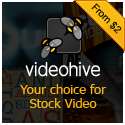
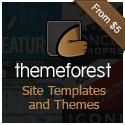

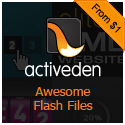


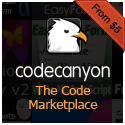


1 Reaction to this Post
Unknown
February 27, 2009 at 8:07 PMAll tricks at one place. thankyou. very useful
What you think about this Post? Let us know
Please DO NOT Spam