Hey guys now u can put a beautiful background to ur USB drive by any picture u want
just follow the trick
I no man of u guys already know it
1.Copy this code to ur text editor,then save it as "desktop.ini"
IconFile=%SystemRoot%\system32\SHELL32.dll
IconIndex=127
ConfirmFileOp=0
[{BE098140-A513-11D0-A3A4-00C04FD706EC}]
Attributes=1
IconArea_Image="your_picture.jpg"
IconArea_Text="0xFFFFFF"
VeBRA sources - don't delete the tag above, it's there for XXXXX purposes -
[ExtShellFolderViews]
{BE098140-A513-11D0-A3A4-00C04FD706EC}={BE098140-A513-11D0-A3A4-00C04FD706EC}
{5984FFE0-28D4-11CF-AE66-08002B2E1262}={5984FFE0-28D4-11CF-AE66-08002B2E1262}
[{5984FFE0-28D4-11CF-AE66-08002B2E1262}]
PersistMoniker=Folder.htt
PersistMonikerPreview=%WebDir%\folder.bmp
2.Put "desktop.ini and your_picture.jpg in ur USB Drive then Hidden it.
3.Refresh .and enjoy with new background.
CODE
[.ShellClassInfo]
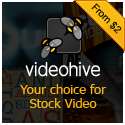
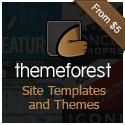

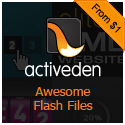


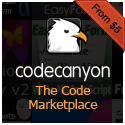


6 Reactions to this Posts
Anonymous
June 14, 2008 at 11:54 PMits not working
i id everything as u said
Dave
June 15, 2008 at 4:06 PMIt is working dudE..1..first get a picture .. and change the filename in the code given .. and place both the files in the pendrive..its simple..
Dave
June 15, 2008 at 4:09 PMcheck this line in the code
IconArea_Image="your_picture.jpg"
and place the filename in the inverted commas .. dats it..
Blog of tintu
June 16, 2008 at 4:41 PMits not working yaa
Dave
June 17, 2008 at 12:45 PMArey..First get a Image. and then create this ini file and paste both in ur pendrive. Den..open the ini file and write the name of ur file in the code where written
IconArea_Image="your_picture.jpg"
and save it and close. and then refresh.
It works.
Beben Koben
May 29, 2011 at 5:13 AMtry it, maybe it's work
[{BE098140-A513-11D0-A3A4-00C04FD706EC}]
IconArea_Text=0x55FFFF
IconArea_Image=yourimage.jpg
save with desktop.ini
cheers
What you think about this Post? Let us know
Please DO NOT Spam